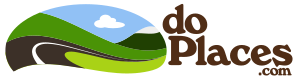Help & Tips
Tips on Using doPlaces
SEARCH
- Search for More Than Just the Name - Search looks in place/event/notice's title, description, category/subcategory and town.
- Every Word You Add Refines Search Results - such as searching for burger and wine will list only listings that have both words in it. Alternatively if you aren't finding anything with a word like "hamburger", you might try just using just "burger" for more matches. Use partial words, don't use plurals, etc.
- Not Sure How to Spell It? Only use the letters you know - like use moke, tuo, or lum instead of Mokelumne or Toulumne.
- You Can Exclude Words In Search Too - Adding a - before the word such as burger -wine will list items containing "burger" but not include any that also contain the word "wine".
- note: Beware Autocorrect - iPhone autocorrect may strike when typing in words in the search box, check the words if your search results are unexpected. Unfortunately doplaces cannot disable autocorrect.
FIND
- in Find, Results are Listed Randomly - The list order changes each day - this gives visitors a chance to discover more stuff to do.
- Activities/Points of Interest - Highlights some of the favorite/interesting spots in the area - either popular for tourists, or places with nice scenery to take good photos. (Another place to start is to check out the Top Picks.)
EVENTS
- The green highlight before an event listing, means the event is currently going on - of course in the case of plays or concerts, if it near the end time there is no point in attending.
- With the list of events, there is an option to show groups, this will display all the community group meetings in the area coming up. (again, please call to make sure the meeting is still on - doPlaces does not track when meetings are canceled..)
PICKS
Put Down That Pencil! - You can easily select the things you like by picking them with the check mark spot to the right of most entries. Once you have your "picks" made you can go to the PICKS page and review them - there is an option to get a page with full address, hours, & contact information. To save for later or print before your trip, so you don't have to depend on phone service!Vote for Your Favorites
If you really like some of the places and want others to know - now you can "pick" them and then, on the My Picks page, vote for them! Top voted places will be listed in the Top Picks page (also the vote totals are shown in most listings.)Changing the Date
- doPlaces Matches Only Events Occurring Within the Next Two Weeks when using Search, Find and Notices results list only matching events/notices occupying in the next two weeks. (farther out can list too-many events) You can look for events or notices listed in the future or past by clicking on the date button on the top bar of the page. From there you can set the month, year, and even time to see events and notices that were listed in the past or are listed more then two weeks ahead.
- When doPlaces is searching at a date/time other than "now" the date button will be a different color (purple).
- Time Shifting If you set the time in the date settings, the open/closed highlights will reflect the day/time you set. (still, call and check to see if they are open that day, just in case)
Area/Nearby Filter
- Area Filter Also Works on Top Picks! Setting the area/range filters not only works in find and search but also in top picks! So you can discover people's voted favorites in a specific area.
- Distance is "As the Crow Flies" Not Road Mileage Currently the range for nearby stuff (i.e. range 5 miles) is by "as the crow flies" - so it may be a lot farther away by driving.
Map View
- Interactive Map View is available in Search and Find results, this will give you a scrolling map where you can zoom in as well as list all the matches for the Find or Search ordered by city. Clicking on a city name will sets the area filter to near that city.
Look for the (Map View) button near the top; to return to the faster, more compact list view, click the (List View) button near the top when in map view.
Quick Reset
- Using a different date/time, have a category/subcategory set, have an area set, or a search term and want to start again from scratch - click the small doPlaces.com logo in the top right corner to reset all those right away (your picks will still be picked.)
Note: (some of the icons used in this site are from Fat Cow Hosting Free Icon Set thanks to them!)
updated: 03/17/2024